
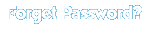
|

|
The most commonly asked questions have been answered below. Please read through these and see if the answer you seek is here. If you still have questions, feel free to Contact Us and let us know what we can do to answer your questions.
- Why didn't I get my emailed newsletter? How Can I Retrieve it?
Many of your internet service providers, such as AOL, Yahoo, Hotmail are putting emails to your Bulk or Junk folders. You need to check these folders to see if your important emails are there or not.
If you miss an emailed newsletter, you should access your new job leads online from
http://www.mygeoweb.com/jn.asp.
Your online listing is updated at the time your newsletter is emailed and will always reflect your current job newsletter. If, for any reason, at any time you do not receive the emailed newsletter you should access your job leads from your online listing. We recommend that you bookmark your online listing for quick reference in the future.
If you still do not receive the emailed newsletters, you will need to contact your email provider to make sure they are not filtering your email messages before you receive them. Many ISPs are now doing this in anti-spam efforts. Unfortunately, many people are not getting legitimate emailed newsletter subscriptions, both from us and other publications, that they have personally requested due to the filtering actions of their ISPs.
GeoWeb will not be held accountable for interruptions or unavailability
of access to our database and email delivering/receiving problems due
to Internet connectivity failure, email blocking/filtering by ISP,
or other problems beyond its control.
[TOP]
- How To Make Sure You Are Getting Your Subscribed Emails?
More and more ISPs and E-mail providers are filtering emails in an attempt to block out SPAM. SPAM, a common term used to refer to unwanted or junk mail, has become such a problem that many providers are trying to find ways to block out much of this unwanted content.
Unfortunately in the process, many are blocking out emails from trusted sources or subscribed mailing lists. How do you make sure you are getting your emails? A couple of simple steps will help you get the valuable newsletters that you have signed up for.
Please Follow The Instructions For The Following Email Services In Order To "Unblock" certain emails and trusted addresses.
- Adding Our Emails To Your Address Book
Most filtering programs, either installed by yourself or by your ISP filter based off of known email addresses and "trusted sources". Some programs default with no "trusted source" email addresses and have to be configured manually with each new address you wish to add. If you are using one of these programs or are going through an ISP (Internet Service Provider) filter, please add the following addresses to your "Safe" or "Trusted Source" email list in order to receive your subscribed newsletters:
jobnews4 @ geowebjobs.com
In Yahoo, click on the Addresses Tab at the top of the left hand side of the page (next to the Mail Tab) under the Yahoo logo. Then click on the "Add Contact" button. You will be directed to a form for contact information. In the First Name text box enter Geoweb and in the Last Name box enter NewsLetter. Ignore the other text box options in the form and go to the Email Address text box. Type the email address above as you see it then enter the second address as your Alternate Email option in the provided box. Scroll down to the bottom of the form then press the Save button.
Check your program for an options menu for these features or consult your software documentation for specific folder names that relate to these features.
- Hotmail
- Choose the 'Options' tab from the top
- Select 'Safe List' ( Given under the head -Mail Handling-)
- Now type the email address that you want messages to be received without filtering in the one line form.
- Choose 'Add'. Repeat this process as needed.
- AOL
- Go to Keyword Mail Controls
- Select the screen name to which the newsletter is sent
- Now choose 'Customize Mail Controls' For This Screen Name
- For AOL v7.0, include in the section: "exclusion and inclusion parameters", the domains from which email is send. For e.g. @geowebclub.com
- For AOL v8.0, choose "Allow email from all AOL members, email addresses and domains"
- Choose 'Next'.
- Choose "Save" displayed at the bottom.
- Yahoo Mail
- Open your Yahoo mailbox
- Choose 'Mail Options' (Given at the right corner)
Choose 'Filters'
- Choose 'Add ' button.
- Now, in the top row - From header: Choose 'contains'.
- Type the domain from which the newsletter is sent. For e.g. geowebjobs.com, hirerocket.com, mygeoweb.com, geowebclub.com
- Finally, at the bottom -Move the message to: Choose Inbox.
- Choose 'Add Filter' button.
In Yahoo, If you found our Newsletter in the "Bulk Mail" folder, open the email, and scroll to the bottom of the message. You will see a button marked "Not Spam". Press this button and you will be taken to another page that will ask you if you wish to deliver the message to your "Inbox". Check this box then click on the "Mark as Not Spam" button at the bottom of that message.
[TOP]
- How do I change my email address, my location and job search keywords?
In order to change you contact and job search information, you will first need to log into the site. To do this now, click on the Edit Profile Button to your left and you will be taken to the GeoWeb Jobs Login page. Once there, enter your username and password. If you forget your password, use the form to your left on that page in order to have your current login information sent to you.
Once you have logged into the site, then select the Update My Profile link on the left hand side of this page. This will take you to a form containing all the necessary contact information associated with yor account. The fields are fully changeable and saveable. Simply select the information field that you wish to change and enter in the new information. Once you have changed all of the necessary fields, press the Update button to save the changes.
[TOP]
- Why can't I login?
Our system is case-sensitive. Make sure you are using the correct form of capitalization for both your username and password. If you have forgotten your password, go to the login page and enter your email address at the prompt. We will then send you the password.
[TOP]
- I am using the correct username and password. I still can't login. Why not?
You may have more than one account with us. Your job search agent and resume account are not the same, and have separate login information. Make sure you are using the right username and password combination for each respective account.
[TOP]
- I stored my resume on your website, but now it's gone. Why?
Resumes are stored on GeoWeb for 90 days. After that time, they are purged from our database. If you submitted your resume more than 90 days ago, it has been removed and you will need to resubmit it.
[TOP]
- Why are there more jobs that match my skills in the Reserved VIP Job Leads section?
The free job search agent is a limited service and searches a small number of areas for you. Since there are fewer jobs for us to search from, you won't get as many matching job search results in the Public Access Job Leads section of your newsletter as the Reserved VIP Job Leads section.
The VIP Job Search Agent searches numerous sources - too many for you to manually find and search on your own - for job leads that match your profile. More sources being searched means there are more job leads to be found for you with the VIP Job Search Agent than with the free job search agent.
- How do I know my resume has been blasted to the employers and recruiters?
You can purchase a copy of the employers/recruiters email list from us.
- What's the VIP job search engine?
It's a powerful web search software that finds new job openings for you all day, every day!
Over a million searches a day are performed to check thousands of career resources through the Geoweb VIP Search Engine.
Targeting direct employers, recruiters, governmental and industry job sites, our VIP Search Engine has helped thousands find jobs that they otherwise might have missed.
- Why job seekers using our VIP job search engine?
- Instant access to
the largest job database in the world.
- Job Seekers can search thousands of new
job postings everyday!
- Job Seekers are finding
that the VIP Search Engine Finds Jobs Quicker!
- Condenses your job
search into one site with an easy to use format.
- Automated searching
process that allows "Hands Free" control of your job search.
- Access to thousands
of job resources and sites at the click of a button.
- Continuous updates
and custom searches to keep you ahead of the pack.
[TOP]
|
|
|
